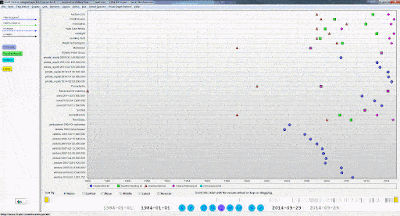- 27 March, 2018
Gruff Time Machine Tutorial
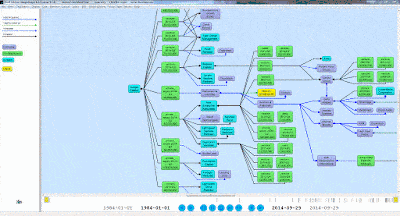
Here is an example for trying out the new time slider in Gruff’s graph view. It uses triples from crunchbase.com that contain a history of corporate acquisitions and funding events over several years. Gruff’s time bar allows you to examine those events chronologically, and also to display only the nodes that have events within a specified date range.
- Download the Crunchbase triples from the bottom of the Gruff
download page at https://allegrograph.com/products/gruff/
- Create a new triple-store and used “File | Load Triples | Load
N-Triples” to load that triples file into the new triple-store. Use
“File | Commit” to ensure that the loaded triples get saved.
- Select “Visual Graph Options | Time Bar | Momentary Time Predicates”
and paste the following five predicate IRIs into the dialog that
appears. The time bar will then work with the date properties that
are provided by these predicates, whenever you are browsing this
particular triple-store.
http://www.franz.com/hasfunded_at
http://www.franz.com/hasfirst_funding_at
http://www.franz.com/hasfounded_at
http://www.franz.com/haslast_funding_at
http://www.franz.com/hasacquired_at
- Select “View | Optional Graph View Panes | Show Time Bar” to reveal
the time bar at the bottom of the graph view. The keyboard shortcut
for this command is Shift+A to allow quickly toggling the time bar
on and off.
- Select “Display | Display Some Sample Triples” to do just that. The
time bar will now display a vertical line for each of the requested
date properties of the displayed nodes. Moving the mouse cursor
over these “date property markers” will display more information
about those events.
- Click down on the yellow-orange rectangle at the right end of the
time bar and drag it to the left. This will make the “time filter
range” smaller, and nodes that have date properties that are no
longer in this range will temporarily disappear from the display.
They will reappear if you drag the slider back to the right or
toggle the time bar back off.
For more information, the full time bar introduction is in the Gruff documentation under the command “View | Optional Graph View Panes | Show Time Bar”.
Check out the “Chart Widget” for showing date properties of the visible nodes.